A collection is a group of SEEK items that are conceptually related to each other. Items within a collection can be ordered.
SEEK items that can be part of a collection are:
Assets (except other collections)
Activities
Samples
SEEK items that cannot be part of a collection are:
Yellow pages
Experiments
Other collections
Creating a Collection
Collections can be created via “Assets” section of the Create menu:
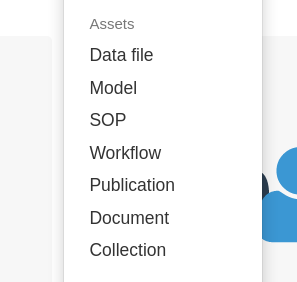
Collections share many of the same attributes as other asset types in SEEK:
Maintainers
One difference from other asset types is that Collections have “maintainers” instead of “creators”. Maintainers have “edit” rights to the Collection - the ability to add and remove items from the Collection.
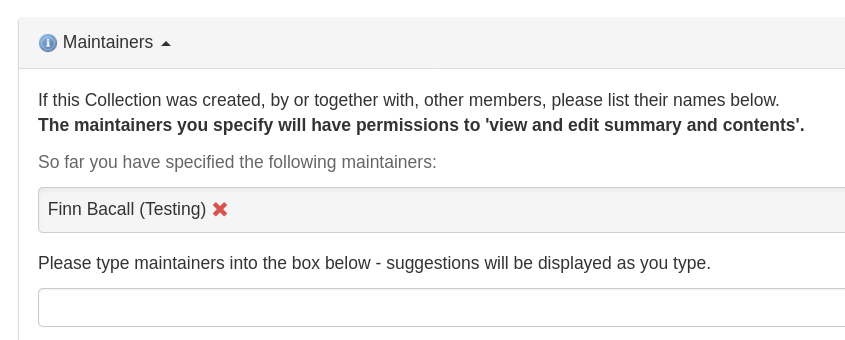
Adding to a Collection
To add assets to the Collection, simply browse SEEK for the asset you wish to add.
If you have access to at least one Collection, a button to “Add to collection” will appear in the buttons section of the asset.
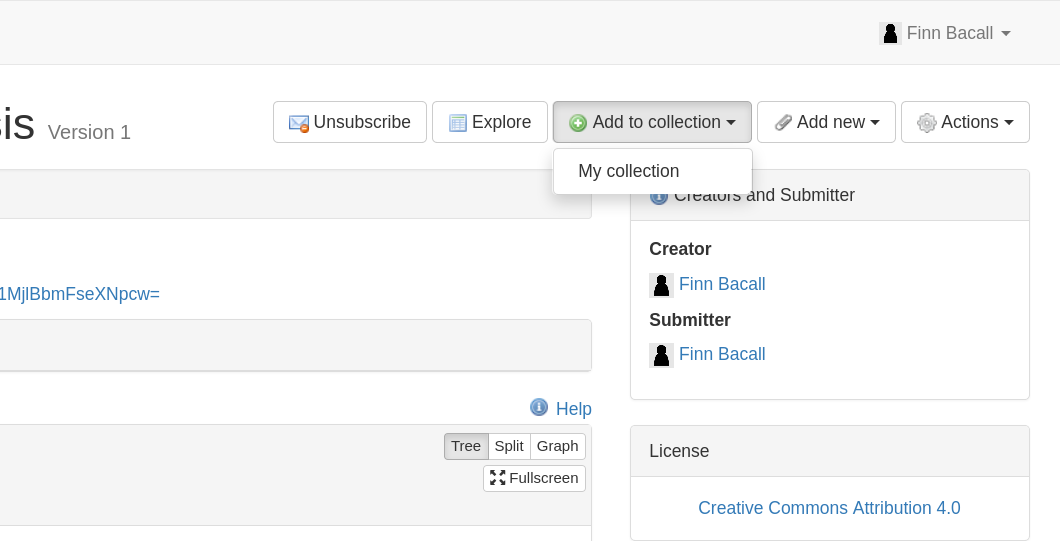
After clicking the button, you can also add an optional comment to explain what the asset’s role in the Collection is.
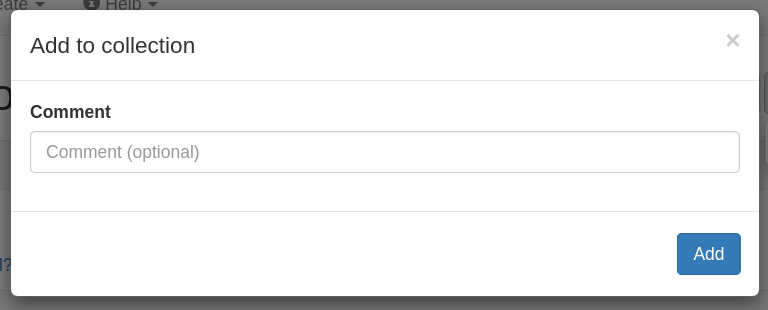
Modifying a Collection
To remove items from a Collection, re-order items, or modify comments on items, visit the Edit Collection page.
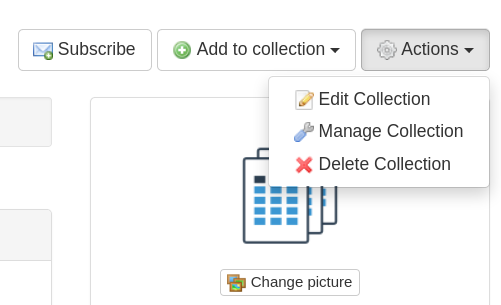
Below the title and description fields you will see all the current items in the Collection:

- To remove an item from the Collection, click the “Delete?” checkbox.
- To re-order an item in the Collection click and drag the item using the blue numbered button on the left side above or below another item.
- To modify the comment on an item, type into the text box.
Note that any changes to the Collection will not be applied until the “Update” button at the bottom of the page is clicked.