If a model has a number of versions, you can compare between two versions to see what was changed.
You can only compare versions if you are logged into SEEK.
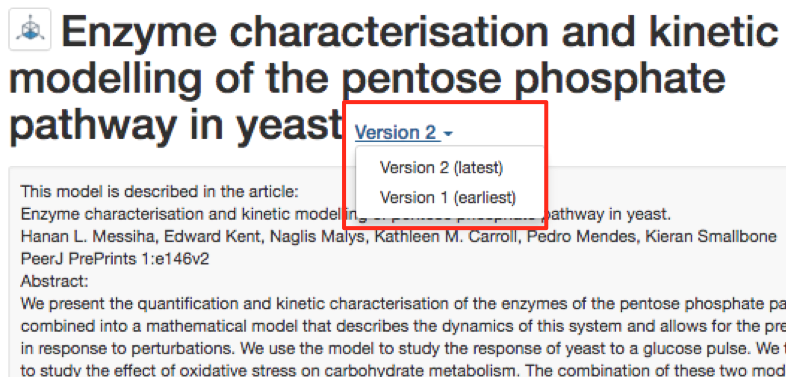
Scroll down to the Version History towards the end of the page, and click Compare.

You will then be given the option to choose the models that you want to compare:

SEEK then returns a list, and diagram containing the differences. Deletions appear in red, additions in blue, and updates that do not affect the network are in yellow.
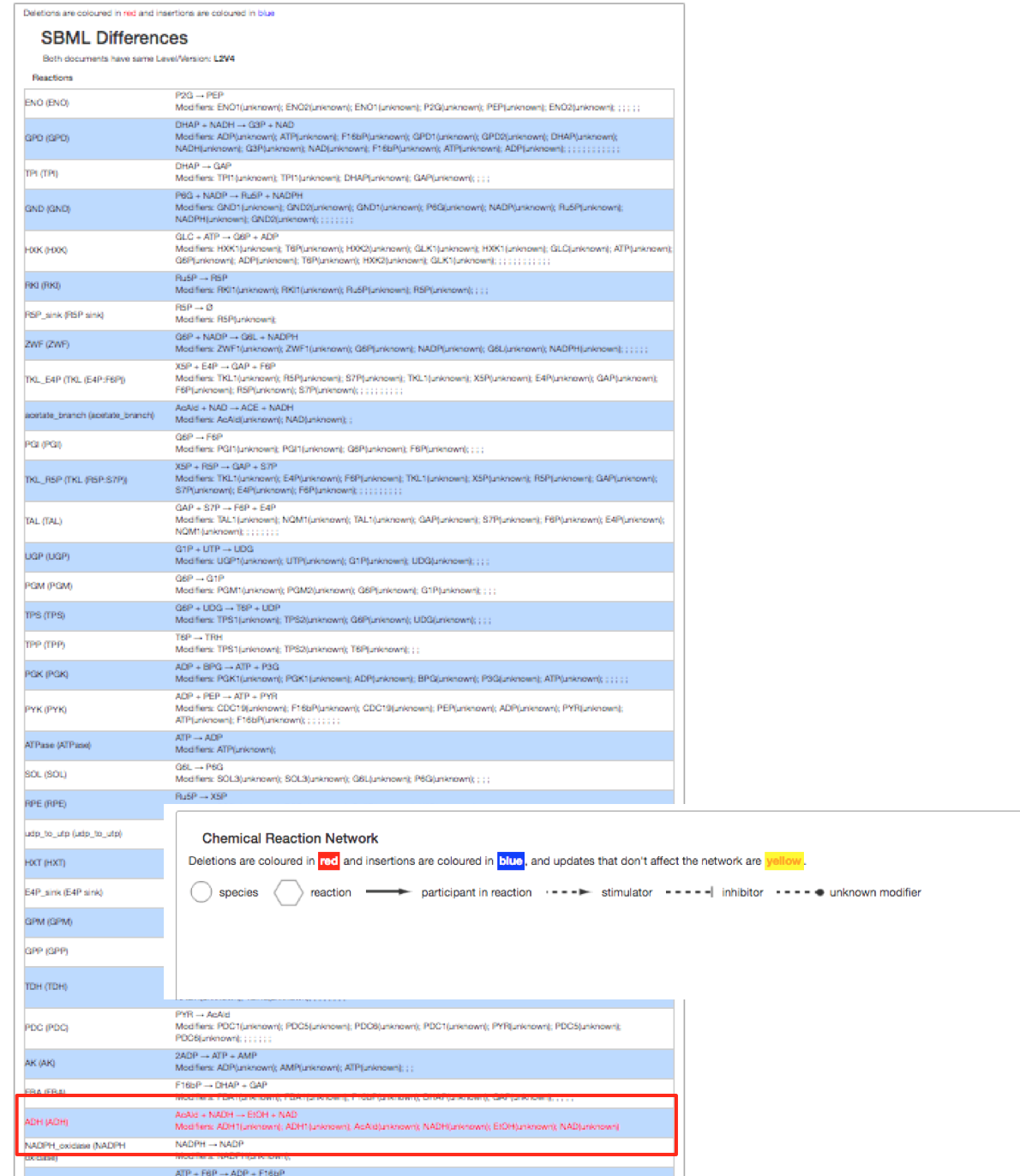
SEEK uses BiVES to compare the different models.